Catalog
Creating Product Templates with AI Automation
Product templates are the foundation of your print-on-demand product lineup in PrintJourney. They serve as structured outlines that transform abstract designs into tangible merchandise. Creating templates in PrintJourney is a straightforward process designed to help you efficiently produce consistent and high-quality products. This guide will walk you through each step of the template creation process, highlighting our robust AI-powered automation features that can help you scale your business with ease.
Step 1: Select Your Online Store
Start by choosing the online store you intend to work with. Each store you have connected to PrintJourney corresponds to a specific destination for your finished print-on-demand products.
- Store Associations: Connect templates with specific print providers like Printify or Printful linked to your online store.
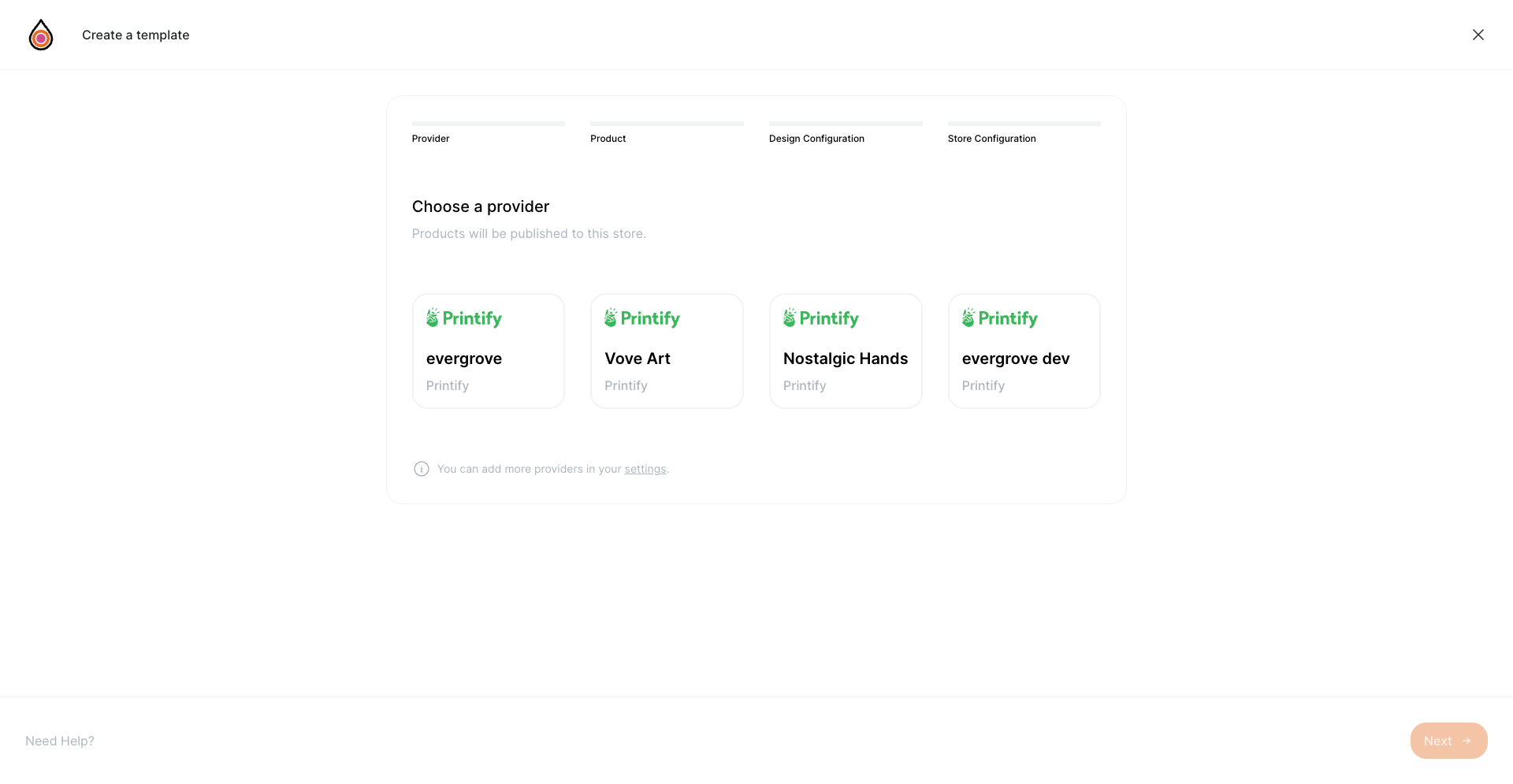
Step 2: Choose Your Product
With your online store selected, you can now choose the product you wish to create a template for.
- Extensive Catalog: Browse through a vast range of print-on-demand products provided by your connected print providers, ranging from apparel to home decor.
- Product Previews: View mock-ups of different products to help you decide which one could best showcase your design.
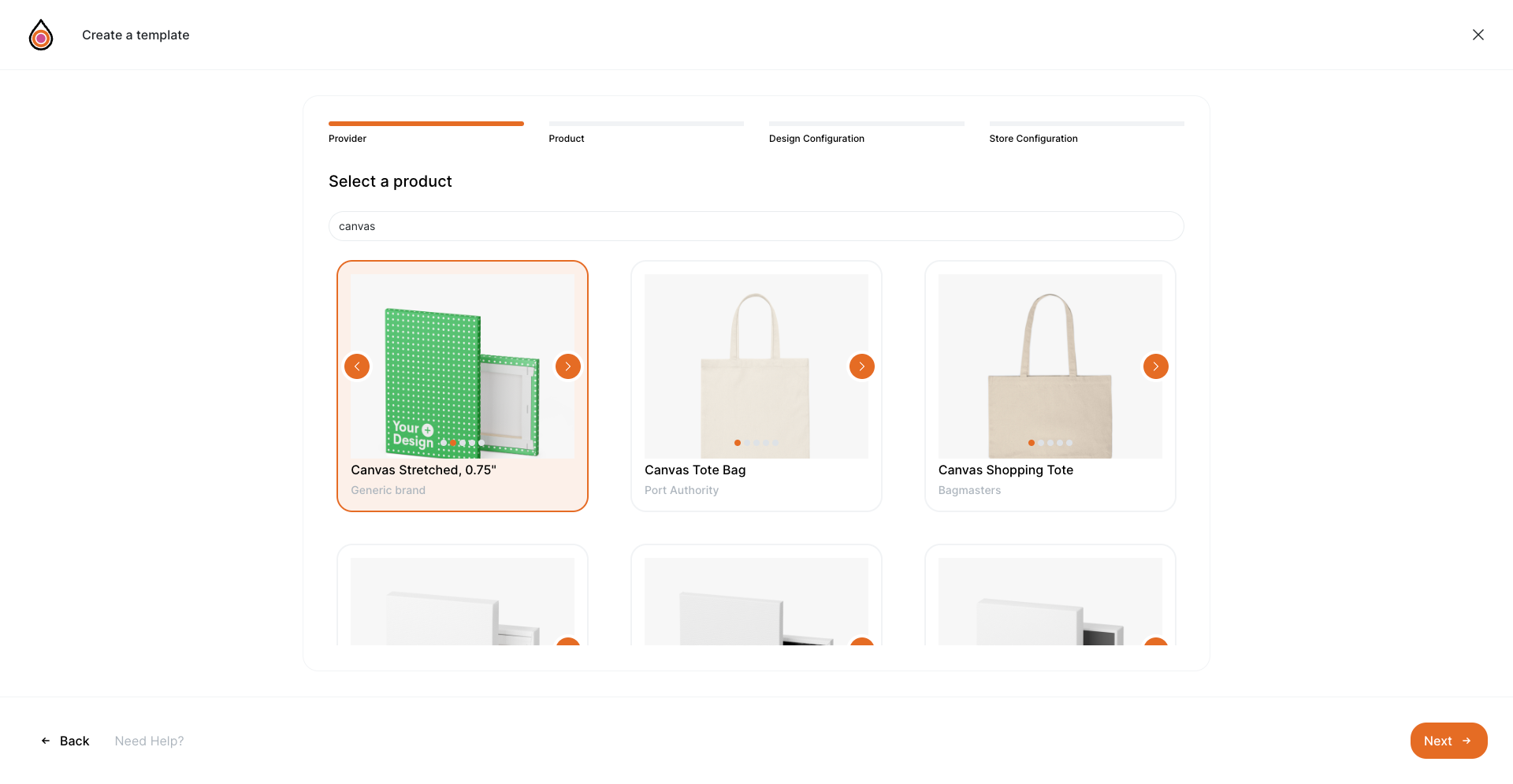
Step 3: Select the Manufacturer
Determine which manufacturer will produce your print-on-demand products. Different manufacturers offer varying materials, costs, and delivery times.
- Manufacturer Details: Get insights into each manufacturer's specific offerings to ensure the best fit for your template and your business model.
Limited Manufacturer Information
PrintJourney has limited access to Printify's manufacturer information. While we work on improving this, be sure to check Printify for more detailed manufacturer information.
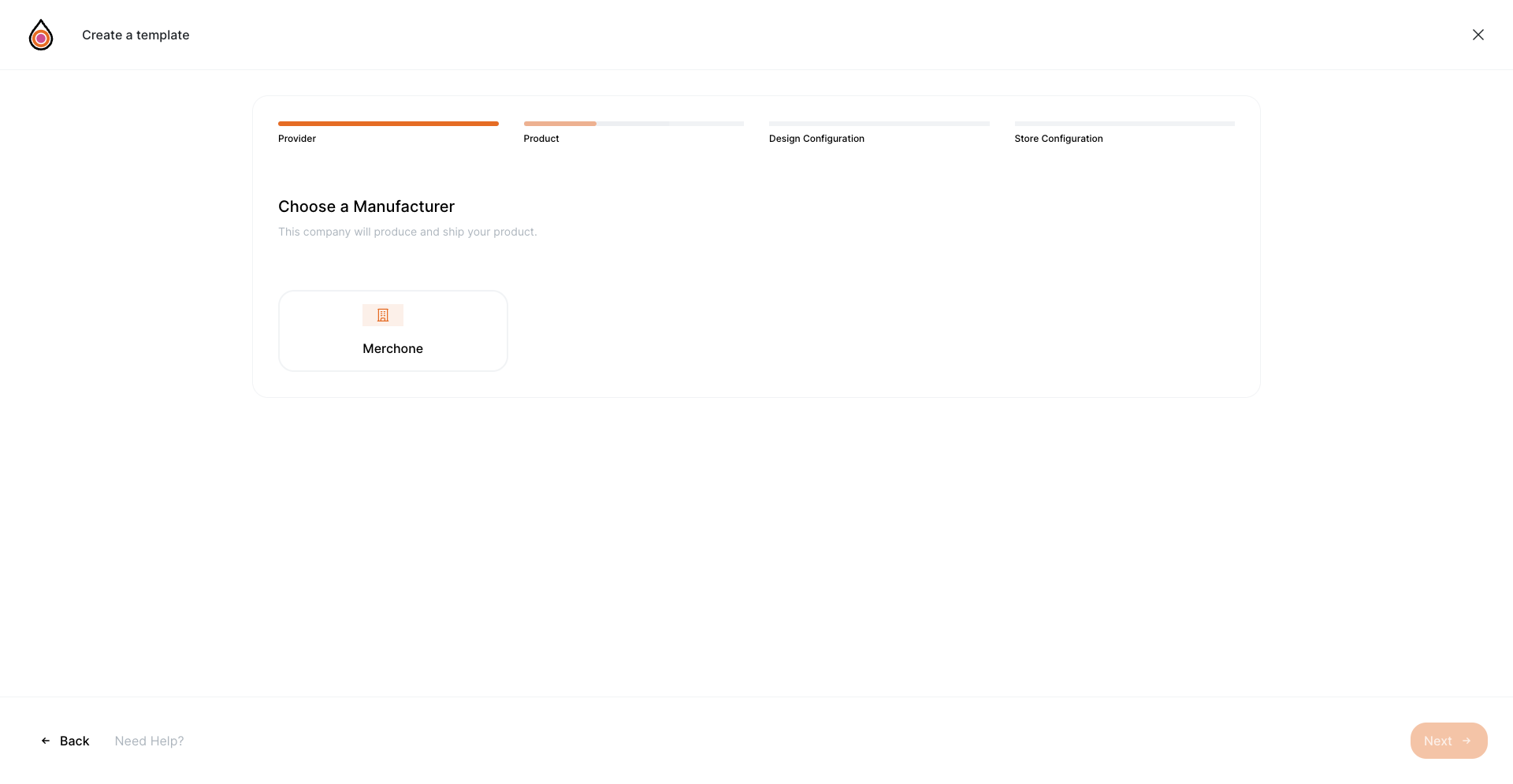
Step 4: Choose Product Variants
Not every print-on-demand product comes in a one-size-fits-all format. Customize your template with product variants.
- Variant Options: Choose from color options, sizes, and other variable features to extend the appeal and reach of your product.
Choose Similar Variants
When creating templates, it's best to choose variants that include the same orientation print placeholders. For example, group landscape canvas prints together to prevent publishing a design with a portrait orientation.

Step 5: Set Design Placement
Decide where on the product your AI-generated designs will appear.
- Placeholder Customization: Whether it's the front, back, sleeve, or all over the product, placement can dramatically affect the appearance and desirability of the final item.
Multiple Placeholders
PrintJourney has the ability to print and format multiple placeholders, but be aware that the same image will be used for each placeholder. This may work well for products like pillows or makeup bags, but a t-shirt with the same print on each placeholder may not be ideal.
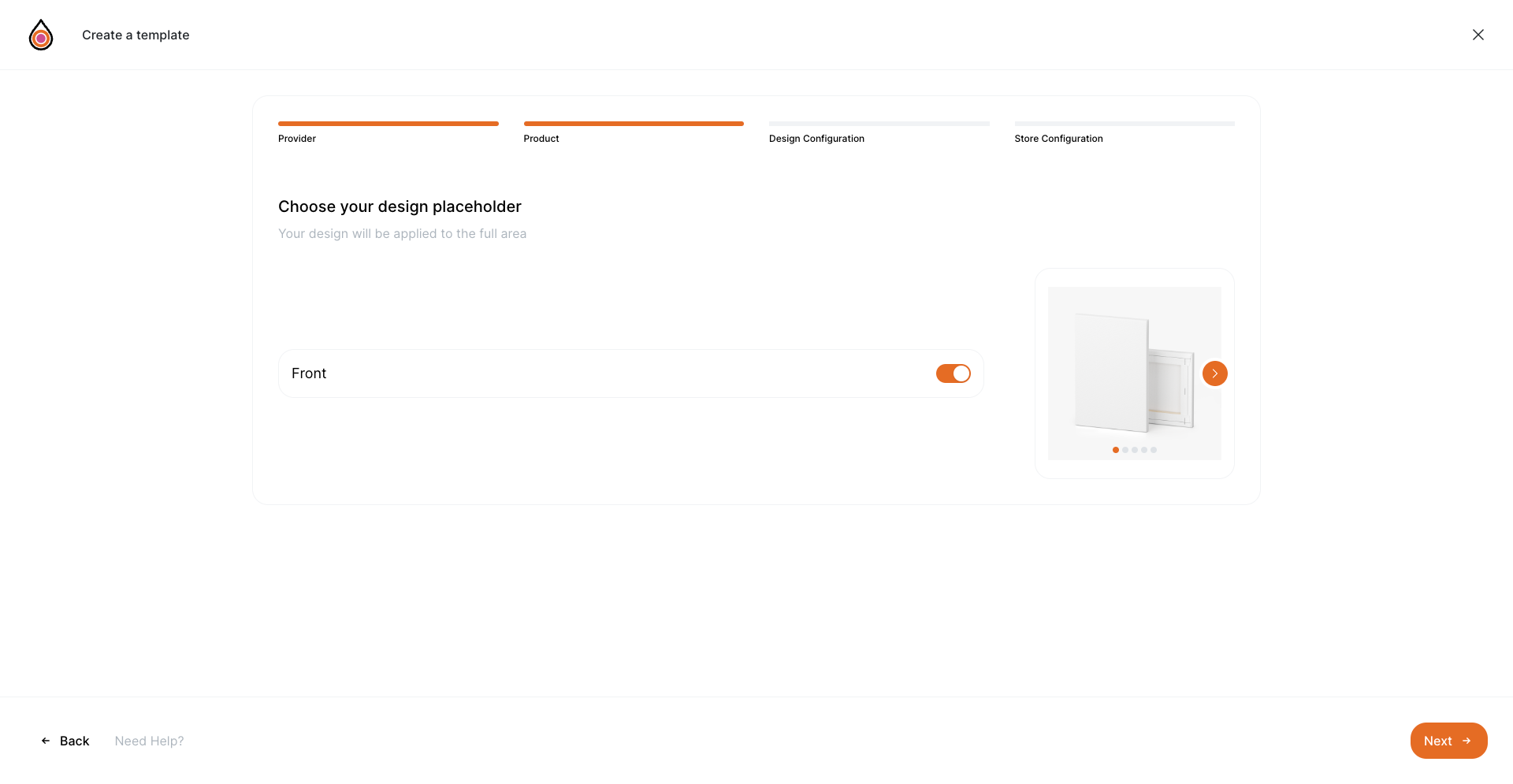
Step 6: Leverage AI-Powered Automations
Our AI-powered automation features are what truly set PrintJourney apart, giving you the tools to not only create but also optimize and streamline your print-on-demand product offerings.
- Free Shipping Configuration: Decide whether to include shipping costs in your product's price, an attractive option for many customers.
- Price Rounding: Choose to have final product prices rounded up to the nearest 99 cents for psychological pricing benefits.
- Advanced AI Utilization: Opt to use an advanced version of our AI, ensuring your SEO is optimized for maximum traffic.
Free Shipping US Only
When choosing the Free Shipping option, prices are adjusted to accommodate shipping within the US only.
Leverage these AI-powered automations to reduce manual tasks, increase efficiency, and create an optimal buying experience for your customers.
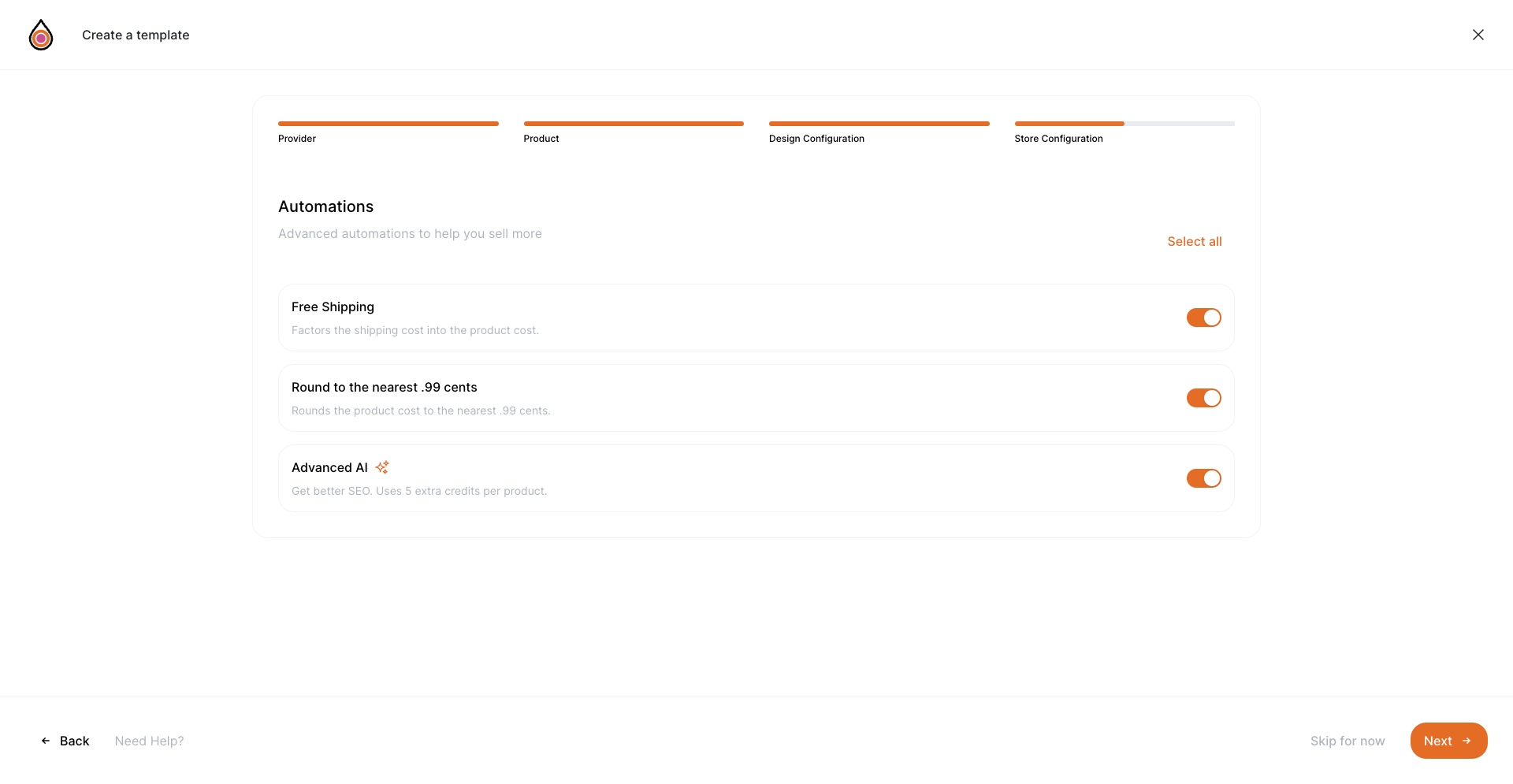
Step 7: Review and Save Your Template
Before finalizing your template, take a moment to review all selections and ensure they align with your brand and product goals.
- Template Name: Choose a descriptive template name for easy identification.
- Profit Margin: Set the desired profit margin for your print-on-demand product.
- Overview Confirmation: Check product details, design placement, and automation settings.
- Save and Implement: If satisfied, save your template and start using it to publish AI-generated products.
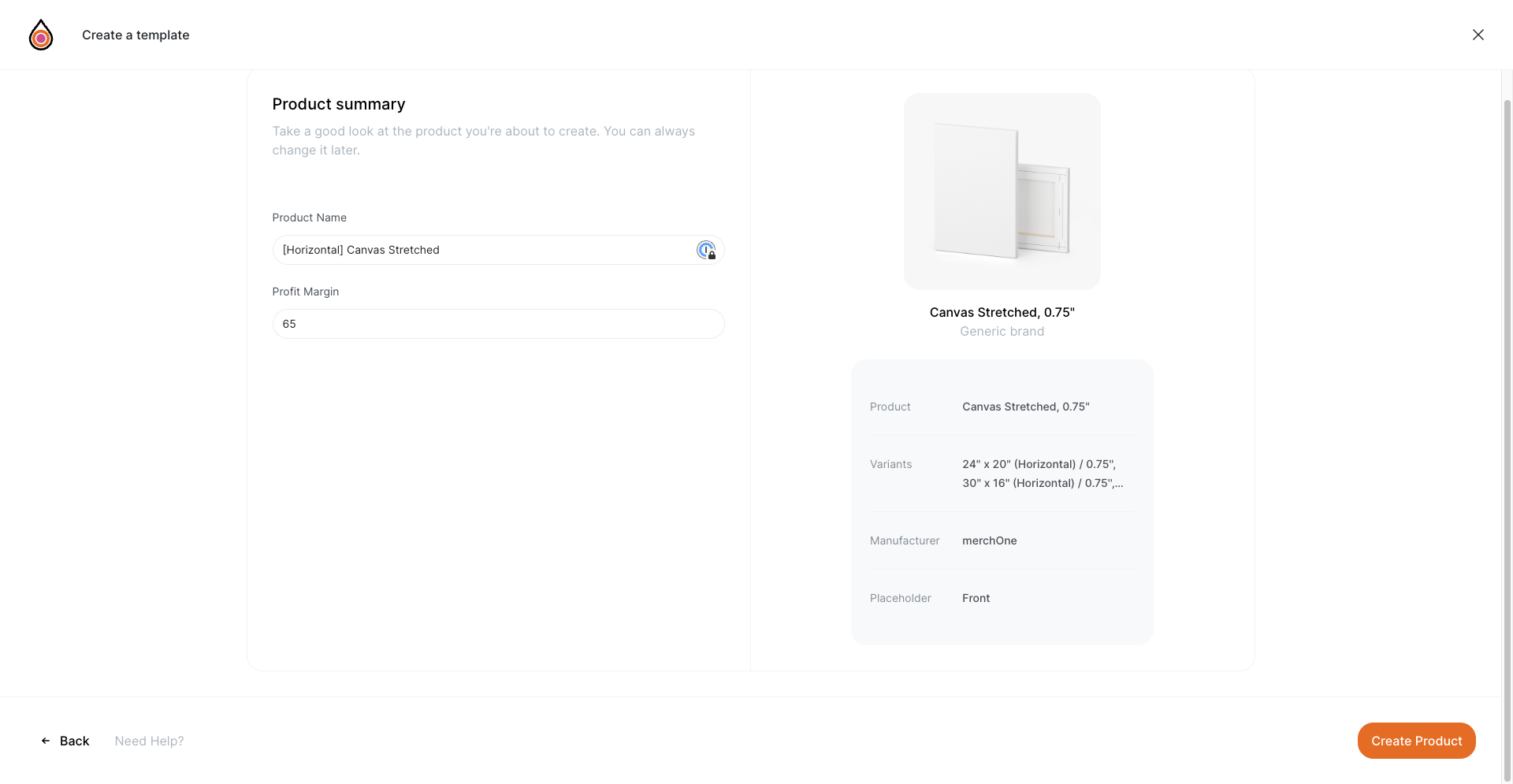
By following these steps, you can create product templates that not only resonate with your target audience but also drive operational efficiency through AI-powered automation, setting your print-on-demand business up for success. Embrace the capacity to produce at scale and expand your catalog with the confidence that each product maintains the quality and integrity of your brand.