Catalog
Streamlining Print-on-Demand with Template Management
Product templates in PrintJourney serve as the foundation for your print-on-demand business, allowing you to replicate successful designs while maintaining consistent quality. Efficient management of your templates is crucial for scaling your operations. This guide will help you understand the Templates table, the process of creating collections, and how to update individual templates effectively.
The Templates Table: Your Organizational Hub
The Templates table is the central repository where all your product templates are listed. Here you can:
- View Essential Details: See important template attributes at a glance, including the name, associated product, and the date created.
- Sort with Ease: Organize the view by various attributes like creation date or profitability to prioritize your workflow.
- Search Functionality: Quickly locate a specific template using the built-in search feature, enhancing efficiency.
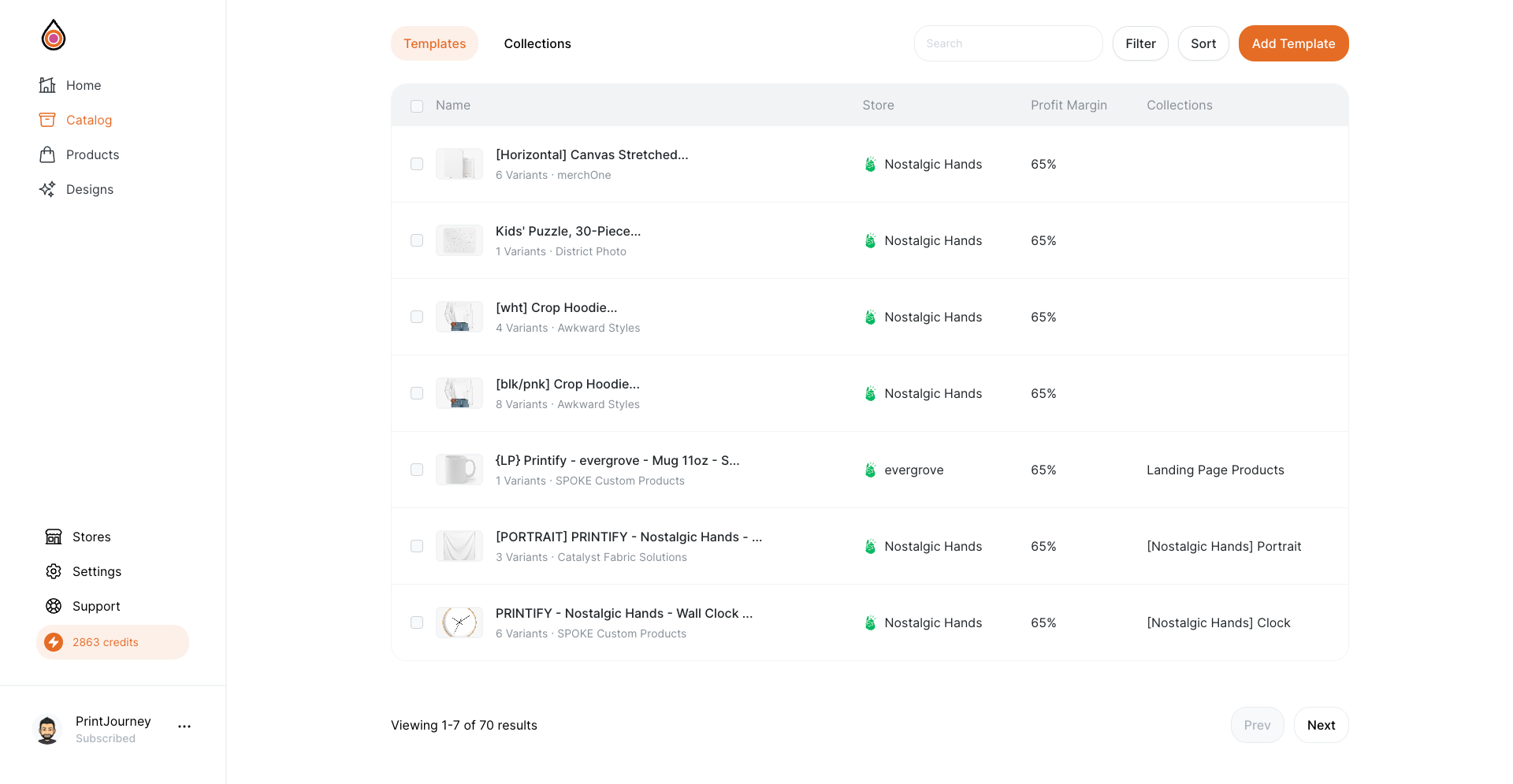
Creating Collections: Streamline Your Product Lines
Collections are a powerful way to group templates based on themes, product lines, or campaigns, helping you stay organized and ready for promotional activities.
- Select and Group: By selecting several templates from your Templates table, you can create a collection, bundling related items for easier management.
- Name Your Collection: Assign a meaningful name that represents the group of templates contained within, such as "Summer Collection" or "Limited Edition Prints."
- Edit as Needed: Collections are flexible. Modify the contents as your marketing strategies evolve, ensuring your promotions are always on point.
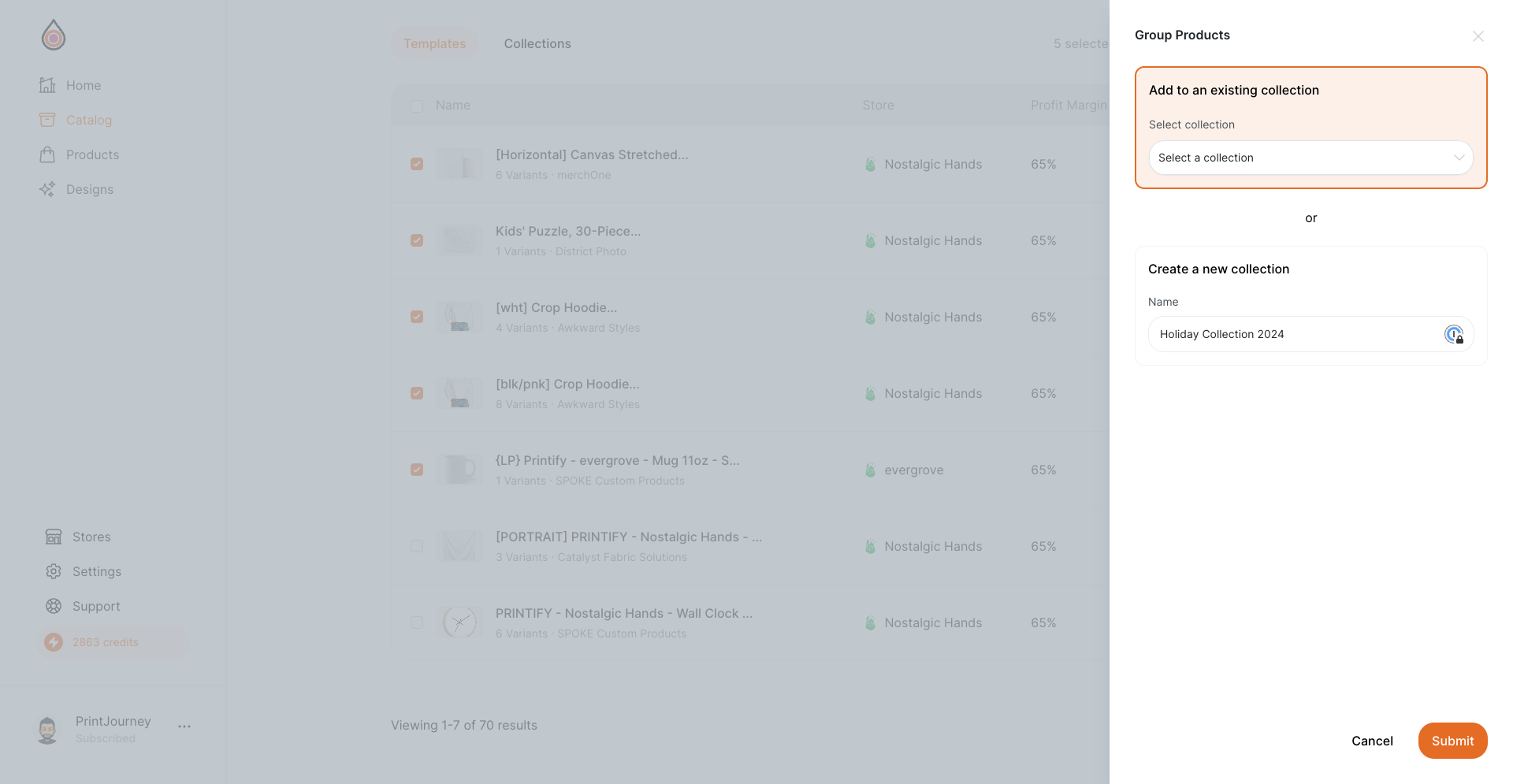
Updating Templates: Refining Your Products
Stay agile and responsive to market demands by updating your templates to reflect current trends or customer feedback.
- Click to Edit: Updating a template is as simple as clicking on its row within the Templates table, which brings up the edit interface.
- Modify Attributes: From there, you can adjust various attributes such as product variants, design placement, and variant selections.
- Save Changes: After making your edits, save the updated template to instantly apply the changes to future products.
Updating Templates
Please be aware that updating a template does not retroactively alter products that have already been published using that template. Consider the following when updating templates:
- Future Products: Updates to templates will only affect the creation of new products moving forward.
- Existing Products: For any changes needed on existing published products, they must be edited individually within the product section of your dashboard.
- Strategic Updates: Use template updates strategically to improve your product offerings while keeping your existing catalog consistent.
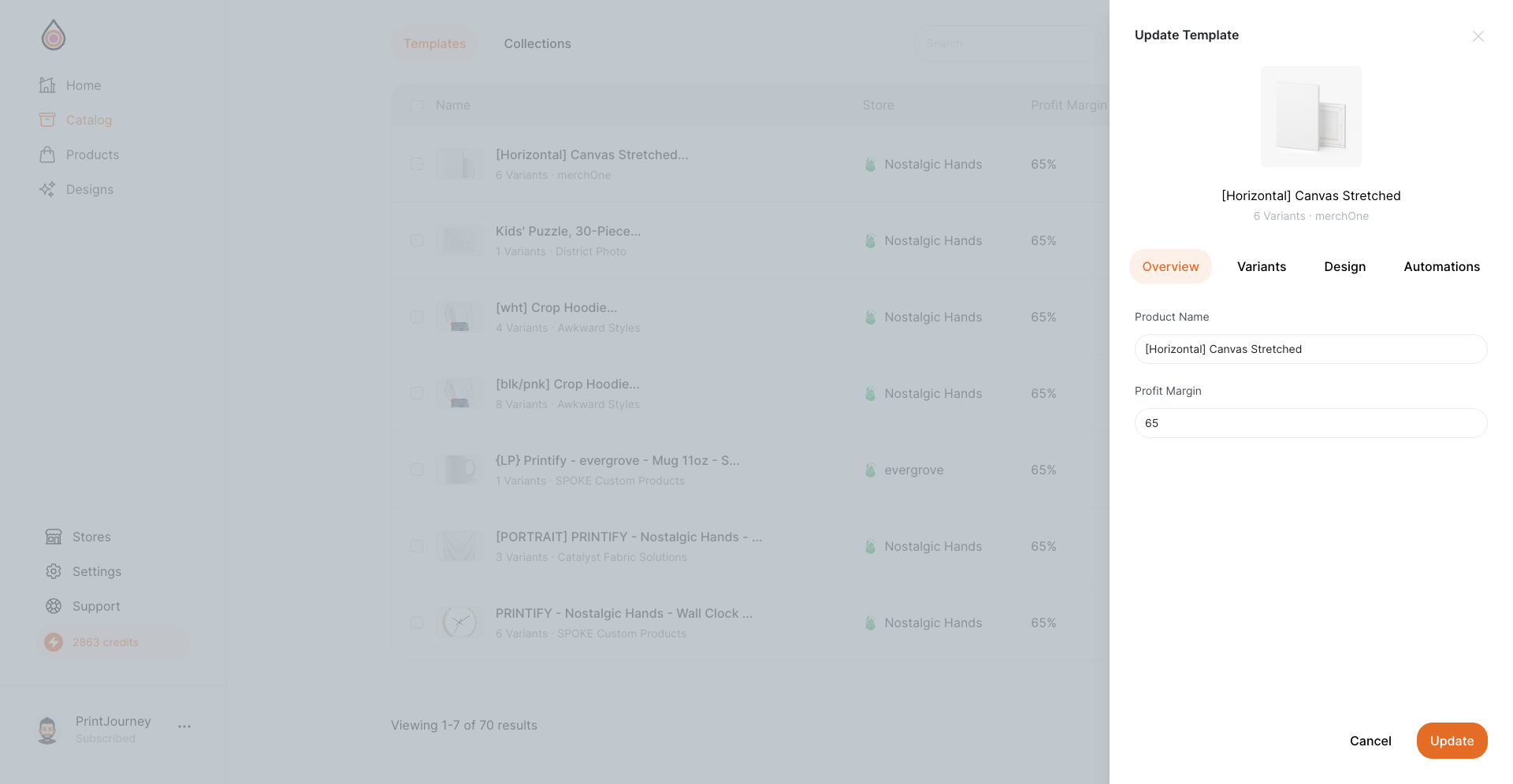
Template management in PrintJourney is designed to be intuitive and efficient, allowing you to focus on what you do best — creating and selling unique print-on-demand products that captivate your audience. With these tools at your disposal, managing and updating your template library is a breeze, enabling a scalable and dynamic approach to your print-on-demand business.